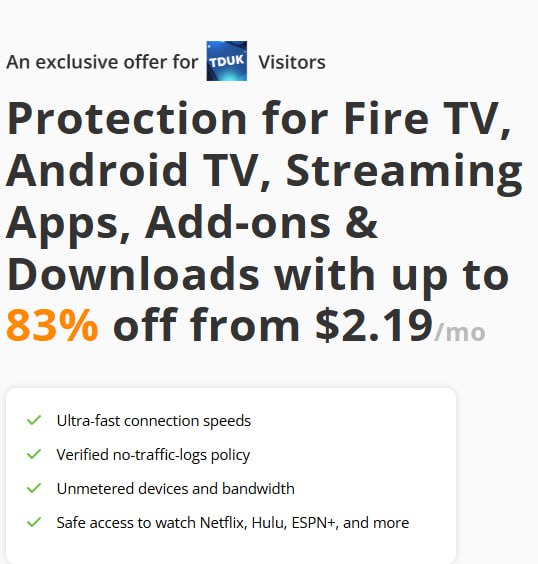Overview
Remote Control allows you to connect and control your Android devices while you are on your Windows PC within your home network or remotely over the internet!
Real-world Demonstration
Step by step video guide
Features
Extremely affordable (practically donationware!)
Uses UPNP on compatible home routers to open remote ports for remote access (required for internet remote access)
*Works on Firestick Gen 2 and Gen 3 devices (Android 5.x and Android 7.x compatibility), Android phones and Android boxes!
Simple Windows based remote control client with options to adjust bandwidth and screen size.
Ability to remotely reboot a device using the RC Windows app
Ability to remotely push RC APK updates using the RC Windows app
Ability to delete device record using the RC Windows App
Ability to push android APK automatically from the Windows app to your android device.
Simple Android app that's relatively easy to set up. Your device must support ADB developer mode via network (most devices do nowadays).
VPN friendly but does not require a VPN unless UPNP is disabled
Built and supported in-house by RCLOUDSYSTEMS
ADB compatible remote control software to remotely control your Firestick or Android devices from your Windows machine even if your devices are on different networks (alternative to Vysor)
FAQ
Q: Where are my license details?
A: Your license username and password is the same as your RCLOUDSYSTEMS username and password. Your license key can be found using the 'Account' link in the top right menu.
Q: Where do I download the application?
A: Once you're logged into this website, click the 'Downloads' link from the top right menu to access your downloads.
Q: Are there any feature limits?
A: A single Remote Control license per device is required to operate correctly. If you use one license on 2 devices, you will only see the latest device that has a connection record.
Q: Will this work on Android 8.0 or higher devices
A: Yes, most of the features will work with the exception at the moment of the always running feature for the app. The always on feature works fine on Android 5 and 7 and this allows the app to post it's information daily to ensure your connection records stays accurate. So for Android 8.0 devices, you will have to click on the Step 2 button to ensure this update happens manually until we can add this feature in.
Q: Why did you guys opt for a yearly license?
A: Our payment gateway usually takes about $0.30 per license we sell.
Q: Are there any usage limits?
A: There's one limit - one license per device.
Q: How long does a license purchase cover?
A: A license usually covers an entire year of utility unless otherwise specified.
Q: Can I resell my license?
A: Technically you can and you can even make a profit doing so. We won't however switch the product over to a new email account.
Q: Can you explain a little more about how remote access is achieved?
A: Yes! By default, assuming you choose to access the device at home - our software attempts to create port forwards on your router so that a specific port is assigned to your device (starting from port 15000). It then creates a record on our server with your IP and Port which you can then see in the Windows PC Remote Control client software when you login. When you click 'Initiate connection' from your Windows PC, it will attempt to connect to the IP and Port. If UPNP is not something that your home router supports or is enabled, the only alternative is to connect both your Android device and your Windows PC via VPN if you are not on the same network.
Q: Can you explain a little more about how remote access can be achieved if I don't have UPNP on my home network?
A: Yes! So unfortunately it'll be more complicated to get remote access to your device. You'll need to have a VPN server such as an OpenVPN server in which both your android device and your Windows PC would be connected to. This usually results in each device getting a unique 10.x.x.x IP. You would go to the android device and select the 10.x.x.x IP from the gateway list in Step 1 and then click Step 2 button to post this to our record servers. Then go to your Windows PC which has it's own 10.x.x.x IP and choose your device name from our Windows app to connect to it.
Q: Can I share my login details with others?
A: This is an individual license, so no, this is not allowed with the exception that you may grant a single business assignee to use your login on behalf of you.
Q: Is the license and price recurring?
A: Yes! We try our best to honour the price you paid for it. This means if you received a discount, then we'll continue to honour the discount unless there are any unforeseen issues doing do.
Get your license to begin
Original price was: $10.00.$3.00Current price is: $3.00.
per year for each device
GET YOUR FIRST LICENSE FREE! USE COUPON: 1FREE
Bulk discounts available, send us a support ticket
Bulk discounts are as follows:
10 licences - $25 ($5 dollars off)
20 licenses - $45 ($15 dollars off)
30 licenses - $65 ($25 dollars off)
40 licenses - $85 ($35 dollars off)
50 licenses - $100 ($50 dollars off)
100 licenses - $150 ($150 dollars off)
Over 100 licenses, a flat guaranteed 50% discount!
Bulk discounts are as follows:
10 licences - $25 ($5 dollars off)
20 licenses - $45 ($15 dollars off)
30 licenses - $65 ($25 dollars off)
40 licenses - $85 ($35 dollars off)
50 licenses - $100 ($50 dollars off)
100 licenses - $150 ($150 dollars off)
Over 100 licenses, a flat guaranteed 50% discount!
Keyboard shortcuts
ALT + H to go to Home screen
ALT + B to go back a screen
ALT + B to go back a screen
Quick setup instructions
We recommend watching the step by step guide above since it shows you want to look out for.
1. Enable ADB debugging on your android device and allow unknown APK sources if this option is available.
2. Ensure you have purchased a Remote Control license from our website store.
3. Download and run our android app (or use the Windows app to push) unto your Android device and enter the necessary details - device name of your choosing, adb port and your purchased license key.
4. Click Auto assign button to save the settings and let our software configure the port forwarding.
5. Now go to your Windows PC, install our Windows app then login.
6. You should see your device listed and you can Initiate a connect.
IMPORTANT: The first time you initiate a connection to your remote android device, someone must be at the premise to approve the connection (this is a one time procedure) - they should click 'remember' this connection if a prompt appears on the android device. This will allow your computer to remote control the device without that prompt. Click 'YES'.
After this, you will not need to click this prompt on the Android device the next time you initiate a remote control connection from your Windows PC.
1. Enable ADB debugging on your android device and allow unknown APK sources if this option is available.
2. Ensure you have purchased a Remote Control license from our website store.
3. Download and run our android app (or use the Windows app to push) unto your Android device and enter the necessary details - device name of your choosing, adb port and your purchased license key.
4. Click Auto assign button to save the settings and let our software configure the port forwarding.
5. Now go to your Windows PC, install our Windows app then login.
6. You should see your device listed and you can Initiate a connect.
IMPORTANT: The first time you initiate a connection to your remote android device, someone must be at the premise to approve the connection (this is a one time procedure) - they should click 'remember' this connection if a prompt appears on the android device. This will allow your computer to remote control the device without that prompt. Click 'YES'.
After this, you will not need to click this prompt on the Android device the next time you initiate a remote control connection from your Windows PC.
Remote setup instructions (if you are not on the same network as device)
We recommend prepping a device within your network first and giving the device to the person who is remote. However because that is not possible - these instructions provided does require the user on the remote side to perform some manual steps.
1. The remote person would need to install Downloader from the firestick store
2. Open downloader and enter the short code: 986571 and confirm installing the Android app.
3. Open the app and click 'Remote setup' purple button.
4. The remote person would then give you the IP and port which you will need to enter in the Windows app on your side in the Deployment tab. (You have 30 minutes to perform deployment settings)
5. When you click deploy the first time, a popup should appear in the remote person's side (android device), you'll need to ask the remote person to make sure the checkbox to always allow. (This is a one time process but the remote person must be warned not to make a mistake and click reject or cancel here)
6. You will have to select the license from the Windows app and make sure to click deploy again - this will confirm all configuration settings on the firestick.
7. Last step is to ask the remote person to click Auto assign (technically it will do an auto assign automatically but it takes about 5 minutes)
8. You refresh devices on Windows app and you should see the device appear for remote access.
1. The remote person would need to install Downloader from the firestick store
2. Open downloader and enter the short code: 986571 and confirm installing the Android app.
3. Open the app and click 'Remote setup' purple button.
4. The remote person would then give you the IP and port which you will need to enter in the Windows app on your side in the Deployment tab. (You have 30 minutes to perform deployment settings)
5. When you click deploy the first time, a popup should appear in the remote person's side (android device), you'll need to ask the remote person to make sure the checkbox to always allow. (This is a one time process but the remote person must be warned not to make a mistake and click reject or cancel here)
6. You will have to select the license from the Windows app and make sure to click deploy again - this will confirm all configuration settings on the firestick.
7. Last step is to ask the remote person to click Auto assign (technically it will do an auto assign automatically but it takes about 5 minutes)
8. You refresh devices on Windows app and you should see the device appear for remote access.